Learn how to use Cucumber for behavior-driven development and test management tools for efficient software testing.
Lorem ipsum dolor sit amet, consectetur adipiscing elit. Ut elit tellus, luctus nec ullamcorper mattis, pulvinar dapibus leo.
Overview
This course is designed to teach you the fundamentals of Cucumber, a popular software tool for behavior-driven development, and test management tools for efficient software testing. You will learn how to write feature files using Gherkin syntax, create step definitions in various programming languages, and run Cucumber tests. Additionally, you will explore different test management tools that can help you organize and track your software testing efforts. By the end of this course, you will possess the skills to effectively utilize Cucumber and test management tools in your software testing projects.
Cucumber and Test Management Tools
Introduction
In software development, ensuring the quality and correctness of the delivered software is essential. One way to achieve this is by using automated testing tools and frameworks. Two popular tools commonly used in the software testing domain are Cucumber and Test Management Tools.
This topic will delve into an introduction to both Cucumber and Test Management Tools, discussing their purpose, features, and benefits.
Cucumber
Purpose
Cucumber is an open-source tool that facilitates Behavior-Driven Development (BDD) in software testing. BDD is a collaborative approach that involves stakeholders, developers, and testers in the software development process. Cucumber aims to bridge the communication gap between the technical and non-technical stakeholders by providing a common language for defining and automating acceptance criteria in a human-readable format.
Features
Gherkin Syntax
Cucumber uses the Gherkin syntax, a simple and domain-specific language, to describe the expected behavior of the software. Gherkin allows stakeholders to write test scenarios in a structured format using keywords such as Given, When, and Then. These scenarios can be easily understood by both technical and non-technical team members.
Step Definitions
Cucumber separates the test scenarios written in Gherkin syntax from the actual automation code that executes them. The automation code, known as step definitions, maps each step in the Gherkin scenario to a corresponding piece of code. This separation allows for easy maintenance and reusability of testing logic.
Test Execution and Reporting
Cucumber provides capabilities for executing test scenarios and generating detailed reports. It supports integration with various programming languages and test frameworks, allowing tests to be executed across different environments. The generated reports provide insights into the test results, helping to identify failures, track test coverage, and analyze overall test progress.
Benefits
Collaboration and Communication
Cucumber encourages collaboration and communication among stakeholders, as it provides a common language for discussing requirements and expectations. By involving both technical and non-technical team members, Cucumber helps ensure that the software features being developed align with the stakeholders’ needs.
Test Coverage and Documentation
Using Cucumber, tests are written as human-readable scenarios. These scenarios serve as living documentation and can be easily understood by all team members. They also provide clear visibility into the test coverage, ensuring that all important functionalities are tested.
Reusability and Maintainability
Cucumber’s separation of test scenarios from the automation code promotes reusability and maintainability. Step definitions can be reused across different scenarios, reducing duplication of effort. Additionally, when requirements change, only the step definitions need to be updated, keeping the tests more maintainable.
Test Management Tools
Purpose
Test Management Tools are designed to help software testing teams manage the entire testing process efficiently. They provide features and functionalities to plan, track, report, and analyze testing activities. Test Management Tools enable teams to collaborate, centralize test assets, and streamline the overall testing workflow.
Features
Test Planning and Organization
Test Management Tools allow test teams to plan and organize the testing effort effectively. They provide capabilities to create test plans, define test suites, allocate resources, and assign test cases to team members. These tools enable teams to structure their tests based on priority, requirements, and test types.
Test Execution and Defect Tracking
Test Management Tools offer functionality to execute test cases, record test results, and track defects. They provide a centralized repository for storing test artifacts, making it easier for team members to access and execute tests. Defect tracking features allow testers to report and manage issues found during testing, ensuring prompt resolution.
Test Reporting and Metrics
Test Management Tools generate comprehensive reports and metrics to provide insights into the testing progress and quality. These reports help stakeholders understand the testing status, track test coverage, identify bottlenecks, and make informed decisions. Metrics such as pass/fail rates, defect density, and test execution time are often available to assess the testing progress.
Benefits
Efficiency and Productivity
By providing a structured approach to test management, Test Management Tools enhance the efficiency and productivity of testing teams. They automate repetitive tasks, streamline test execution, and enable easy collaboration among team members. Time saved in test planning, execution, and reporting can be utilized for other critical testing activities.
Traceability and Accountability
Test Management Tools offer traceability by linking test cases to requirements and defects. This traceability ensures that all requirements and corresponding test cases are covered, and any issues found during testing are easily traced back to specific requirements. It improves accountability and allows for proper tracking of the testing progress.
Scalability and Collaboration
Test Management Tools support scalability, enabling testing teams to handle large-scale projects with ease. They offer centralized repositories, allowing multiple team members to collaborate on test planning, execution, and reporting. This collaboration improves communication, enhances teamwork, and ensures consistency across the testing process.
Working with Cucumber Features and Scenarios
Cucumber is a popular tool used for Behavior-Driven Development (BDD) that allows teams to collaborate and create executable specifications. In this section, we will explore the fundamentals of working with Cucumber features and scenarios, which are key components of the BDD process.
Cucumber Features
A feature in Cucumber represents a user story or a high-level requirement. It serves as a container for scenarios that describe different aspects of the feature. Features are written in the Gherkin language, which uses a structured, human-readable syntax.
To create a Cucumber feature, follow these steps:
- Start by defining the feature keyword, followed by a colon and a brief description of the feature.
Feature: <Feature Title>
- Optionally, add a more detailed description using the text below the feature definition:
As a <role>
I want to <goal>
So that <benefit>
- Add tags to the feature for categorization or filtering purposes using the @ symbol. Tags are written above the feature definition:
@tag1 @tag2
Feature: <Feature Title>
- Write scenarios within the feature, each starting with the Scenario keyword and a descriptive title:
Scenario: <Scenario Title>
Cucumber Scenarios
Scenarios in Cucumber describe specific test cases or examples within a feature. They provide a step-by-step description of the expected behavior of the system, using Given-When-Then statements.
To create a Cucumber scenario, follow these steps:
- Start by defining the scenario keyword, followed by a colon and a brief description of the scenario:
Scenario: <Scenario Title>
- Optionally, add tags to the scenario for categorization or filtering purposes using the @ symbol. Tags are written above the scenario definition:
@tag1 @tag2
Scenario: <Scenario Title>
- Write the steps of the scenario using Given-When-Then statements:
- The Given step sets up the preconditions or the initial state of the system:
Given <Precondition>
- The When step represents an action or an event that occurs in the system:
When <Event>
- The Then step describes the expected outcome or behavior of the system:
Then <Outcome>
- Optionally, use And or But as a conjunction to add additional steps:
And <Step Description>
But <Step Description>
- Repeat steps 2-4 for each scenario within the feature.
Data Tables and Scenario Outlines
In some scenarios, it may be necessary to provide a set of input data or parameters for a more comprehensive test coverage. Cucumber allows the use of Data Tables and Scenario Outlines for this purpose.
A Data Table is a way of providing tabular data as part of a step. It can be used to parameterize steps or provide input-output combinations. The Data Table is represented using pipes (|) and dashes (-):
Given I have the following data:
| Name | Age | City |
| John | 25 | New York|
| Alice | 30 | London |
A Scenario Outline allows you to define a scenario template that can be executed with multiple sets of data. It uses placeholders indicated by angled brackets (<>):
Scenario Outline: User registration
Given I am on the registration page
When I enter "<username>" and "<password>"
And I click the "Register" button
Then I should see the "<message>" message
Examples:
| username | password | message |
| user1 | password1 | Registration successful |
| user2 | password2 | Username already exists |
Integration of Cucumber with Test Management Tools
Introduction
When it comes to software testing, it is essential to have proper test management in place to ensure efficient and effective testing processes. Test management tools provide a centralized platform for managing tests, tracking test progress, and generating meaningful reports.
Cucumber, on the other hand, is a popular tool used for behavior-driven development (BDD) that allows teams to write executable specifications in a natural language format. It focuses on collaboration between stakeholders, developers, and testers to ensure that the software meets the desired business outcomes.
Integrating Cucumber with test management tools brings together the best of both worlds, enabling teams to effectively manage and track their tests while leveraging the power of behavior-driven development. In this topic, we will explore the benefits, considerations, and steps involved in integrating Cucumber with test management tools.
Benefits of Integration
-
Centralized Test Management: Integrating Cucumber with test management tools allows you to store and manage all your test scenarios and test cases in a central repository. This provides a single source of truth for the entire team, improving collaboration and reducing the risk of miscommunication.
-
Efficient Test Execution: Test management tools offer capabilities such as test scheduling, parallel execution, and test case versioning. Integration with Cucumber enables teams to execute their tests efficiently while leveraging the power of behavior-driven development.
-
Traceability and Reporting: By integrating Cucumber with test management tools, you can easily trace requirements to test cases and track the progress of test execution. This ensures that every requirement is adequately covered and generates comprehensive reports for stakeholders, providing visibility into the testing process.
-
Improved Collaboration: Integration of Cucumber with test management tools promotes collaboration between stakeholders, developers, and testers. The natural language format of Cucumber scenarios facilitates clear communication and ensures that all parties have a shared understanding of desired outcomes.
Considerations for Integration
-
Tool Compatibility: Before integrating Cucumber with test management tools, it is crucial to ensure that the chosen test management tool is compatible with Cucumber. Conduct thorough research, consult with experts, and consider factors such as plugin availability and support for behavior-driven development.
-
Data Synchronization: Test management tools often have their own data models and structures. Integration with Cucumber requires synchronization of data, such as test scenarios and test cases, between the two systems. Consider the implications of data synchronization and establish a process to keep the data consistent across both platforms.
-
Training and Onboarding: Integrating Cucumber with test management tools may require training and onboarding for team members. Ensure that the necessary resources and training materials are provided to familiarize the team with both tools and their integration.
Integration Steps
Integrating Cucumber with test management tools involves several steps. Here is a general outline of the process:
-
Select a Test Management Tool: Identify and choose a test management tool that aligns with your team’s needs and supports integration with Cucumber.
-
Configure Integration: Once the test management tool is selected, configure the integration settings. This may involve installing plugins, setting up API connections, or defining synchronization rules.
-
Define Test Scenarios and Test Cases in Cucumber: Use the natural language format of Cucumber to define test scenarios and test cases that capture the desired behaviors and outcomes.
-
Import or Synchronize Test Data: Import test scenarios and test cases from Cucumber into the test management tool or establish a synchronization process to keep the data aligned between the two systems.
-
Execute Tests: Execute the tests using Cucumber, leveraging the features provided by the test management tool, such as parallel execution, test scheduling, and version control.
-
Track Test Progress and Generate Reports: Monitor the progress of test execution, trace requirements to test cases, and generate comprehensive reports using the test management tool.

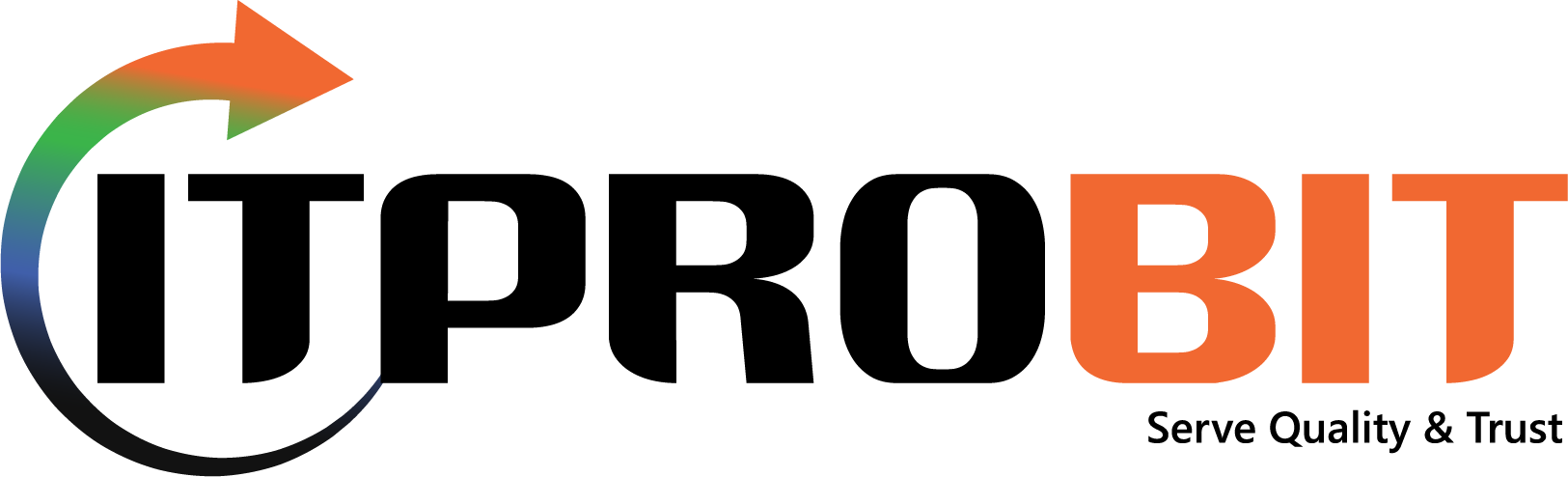
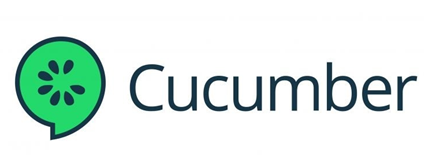
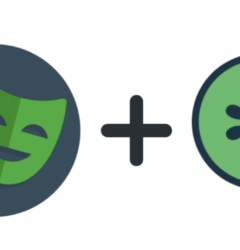
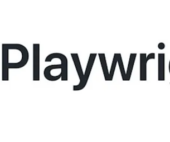
binance register
Thanks for sharing. I read many of your blog posts, cool, your blog is very good.
registre-se na binance
Thanks for sharing. I read many of your blog posts, cool, your blog is very good.
Pieregistrējieties, lai sanemtu 100 USDT
Can you be more specific about the content of your article? After reading it, I still have some doubts. Hope you can help me.
Κωδικ Binance
Your point of view caught my eye and was very interesting. Thanks. I have a question for you.
Prijava za prejem 100 USDT
Your point of view caught my eye and was very interesting. Thanks. I have a question for you.
Bonus Pendaftaran di Binance
Thank you for your sharing. I am worried that I lack creative ideas. It is your article that makes me full of hope. Thank you. But, I have a question, can you help me?